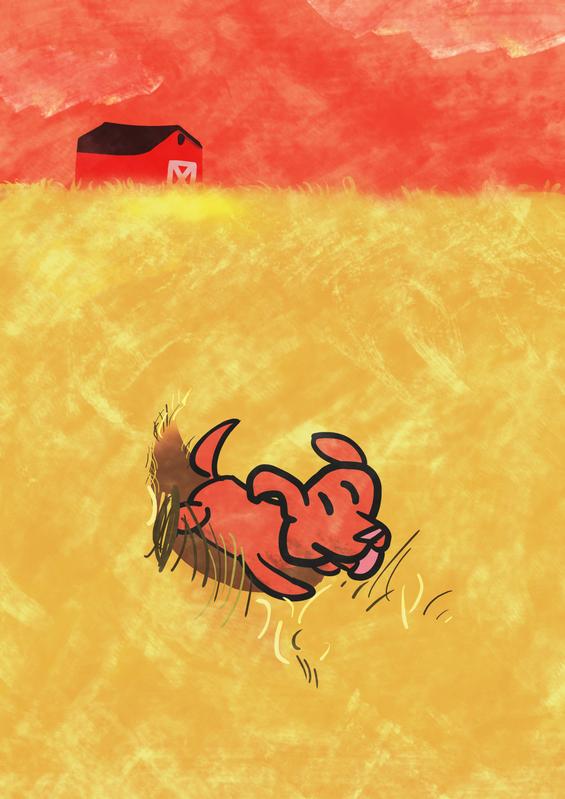Chris Padilla/Blog
My passion project! Posts spanning music, art, software, books, and more. Equal parts journal, sketchbook, mixtape, dev diary, and commonplace book.
Campion Trail
Generating Back Links For Optimal Digital Gardening
I came across Maggie Appleton's tremendous post "A Brief History & Ethos of the Digital Garden"!
I've heard of the publishing philosophy in passing and found the term itself to resonate. A counter to high-production, corporate leaning purposes for owning a domain name, a digital garden assumes work in progress, a broad spectrum of topics and interests, and an ever evolving space online where ideas and things of beauty can blossom. Lovely!
There are a few patterns that show up with folks that have taken on the spirit of digital gardening. One that caught my eye was "Topography over Timelines."
Gardens are organized around contextual relationships and associative links; the concepts and themes within each note determine how it's connected to others.
This runs counter to the time-based structure of traditional blogs: posts presented in reverse chronological order based on publication date.
Gardens don't consider publication dates the most important detail of a piece of writing. Dates might be included on posts, but they aren't the structural basis of how you navigate around the garden. Posts are connected to other by posts through related themes, topics, and shared context.
One of the best ways to do this is through Bi-Directional Links – links that make both the destination page and the source page visible to the reader. This makes it easy to move between related content.
Because garden notes are densely linked, a garden explorer can enter at any location and follow any trail they link through the content, rather than being dumped into a "most recent” feed.
Love it! My favorite discoveries are with sites that link well. It's a blast hopping around, continuing the conversation from page to page. Wikis are the prime example of this. Tough, some bloggers like Austin Kleon also do this particularly well.
So! Why only be bound by linking in one chronological direction? I took to the idea and whipped up a script to employ this myself!
Developing Bi-Directional Linking
This site uses markdown for posts. So doing this job is largely about text parsing. Much of the logic, in fact, is similar to how I parse my posts to display an art grid.
I'll start by writing the function to actually get the url value from my links. The regex is looking for the value with parenthesis in the typical markdown shorthand for links: 
// api.js
export const getInternalLinksFromMarkdown = (md) => {
const regex =
/(?:__|[*#])|\[(.*?)\]\(\/(.*?)\)/g;
return Array.from(md.matchAll(regex)).map((res) => {
if (res && res.length > 1) {
return res[2];
}
});
};The value of index 2 of the array will give me the capture group I've targeted because that's how it's done in Node!
From here, I'll then pass in my posts and systematically generate an object that grabs both the targeted url as well as the current post url.
// api.js
export function getAllPostRefs(
fields = ['content', 'slug', 'title'],
options = {}
) {
const slugs = getPostSlugs();
let posts = slugs
.map((slug) => getPostBySlug(slug, fields))
// Filter false values (.DS_STORE)
.filter((post) => post)
// sort posts by date in descending order
.sort((post1, post2) => (post1.date > post2.date ? -1 : 1));
const links = {}
posts.forEach((post) => {
const postLinks = getInternalLinksFromMarkdown(post.content);
postLinks.forEach((src) => {
if (src && !src.includes('/')) {
if (!links[src]) {
links[src] = [];
}
if (!links[src].find(entry => entry.slug === post.slug))
links[src].push({
slug: post.slug,
title: post.title,
})
}
});
})
return links;
}A Set data structure would be ideal for keeping duplicates out of the list, but we'll be converting this to JSON, and I'd rather avoid the hassle of bringing in a library for the conversion.
Finally, I'll call this function and save the results to a JSON file for refference.
biDirectionalLink.js
import { getAllPostRefs } from "./api"
const FileSystem = require("fs");
export const getRefs = () => {
const links = getAllPostRefs();
FileSystem.writeFile('_cache/backlinks.json', JSON.stringify(links), (error) => {
if (error) throw error;
});
}Here's an snippet of what it generates:
{
"30": [
{
"slug": "2022",
"title": "2022"
},
{
"slug": "iwataonpeople",
"title": "Iwata on Creative People"
},
{
"slug": "transcience",
"title": "Transience"
},
{
"slug": "web2000",
"title": "A Love Letter to 2000s Websites"
}
],
"2022": [
{
"slug": "testingandwriting",
"title": "Testing Software for the Same Reason You Write Notes"
}
],
...
}Voilà! Now I have the data of pages that are referenced. I can now call this method anytime the site regenerates and use this as the source of truth for back-linking.
To consume this in Next.js, I'm going to read the file in getStaticProps (or in an RSC if I were using the App Router)
// [slug].js
export async function getStaticProps({ params }) {
if (post) {
const file = await fs.readFile(process.cwd() + '/_cache/backlinks.json', 'utf8');
const backlinks = JSON.parse(file);
let pagesLinkingBackTo = null;
if (backlinks[params.slug]) {
pagesLinkingBackTo = backlinks[params.slug];
}And, following some prop drilling, I can now programmatically display these on matching pages:
// backLinkSection.js
import React from 'react';
import NextLink from './NextLink';
const BacklinksSection = ({pagesLinkingBackTo}) => {
if (!pagesLinkingBackTo) return <></>
return (
<aside>
<h4>
Pages referencing this post:
<ul>
{pagesLinkingBackTo.map(link => (
<li><NextLink href={link.slug}>{link.title}</NextLink> </li>
))}
</ul>
</h4>
</aside>
);
};
export default BacklinksSection;Assuming I haven't link to this page yet, you can see this in action at the bottom of my Parsing Mardkown in Node post. Now with handy links to click and explore related topics.
I'm excited to keep tending the garden! I've already seen themes emerge through the regular tags I use. Here's to a great harvest someday!
Beethoven – Sonatina No 1 Exposition
Short and sweet this week! A little phrase from a very young Beethoven.
Pratchett on English Gardens
I revisited a passage from Sir Terry Pratchett's "A Slip of the Keyboard." The essay "Magic Kingdoms" illustrates the English dedication to maintaining a garden in any environment. Pratchett uses this as an exemplification for how the garden is a portal to another world, and a widespread fascination with planting a garden is why fantasy is part of the fabric of the culture.
I remember a back garden I used to see from the train. It was a very small garden for a very small house, and it was sandwiched between the thundering railway line, a billboard, and a near-derelict factory.
I don't know what a Frenchman or an Italian would have made of it. A terrace, probably, with a few potted plants and some trellis to conceal the worst of postindustrial squalor. But this was an Englishman's garden, so he'd set out to grow, if not Jerusalem, then at least Jerusalem artichokes. There was a rockery, made of carefully placed concrete lumps (the concrete lump rockery is a great British contribution to horticulture, and I hope one is preserved in some outdoor museum somewhere) There was a pond; the fish probably had to get out to turn around. There were roses. There was a tiny greenhouse made of old window frames nailed together (another great British invention). Never was an area so thoroughly gardened, in fact, as that patch of cat infested soil.
No attempt had been made to screen off the dark satanic mills, unless the runner beans counted. To the gardener, in the garden, they did not exist. They were in another world.
For me there's another comfort in the scene. Even if we're not nurturing plants, we all have the means to cultivate our own creative gardens. A sketchbook, journal, blog, a song. And it doesn't matter how humble! A jar of soil and basil goes a long way for bringing life to a space. So it is with strumming strings and moving the pencil.
Hey!
Configuring a CI/CD Pipeline in CircleCI to Deploy a Docker Image to AWS ECS
Continuous Integration/Continuous Deployment has many benefits in a team's development process! Much of the manual work of pushing changes to production are automated, different processes can be created between staging and production environments, and setting up a CI/CD flow can be a way of practicing Infrastructure As Code. The benefits to having the deployment process documented are all the same as using git in your application code: it's clearly documented, changes can be reverted, and there's a single source of truth for the process.
Here I'll be continuing on from deploying a Docker Image to AWS! This time, looking at integrating the process into a CI/CD process. Namely: CircleCI!
Setup
To configure CircleCI, we'll add this file as .circleci/config.yml from the root of our application:
version: 2.1
orbs:
aws-cli: circleci/aws-cli@4.0
aws-ecr: circleci/aws-ecr@9.1.0
aws-ecs: circleci/aws-ecs@4.0.0Here I'm loading in all the necessary orbs that will support our deployment. Orbs can be thought of as a group of pre-defined jobs that support integrations. Let's continue setting things up and seeing these orbs in action:
Checkout Repo
Much of the heavy lifting here will be done by the orbs we're pulling in. The only custom job we'll need to employ is one for checking out our repo on github:
jobs:
checkout-repo:
docker:
- image: cimg/node:20.14
steps:
- checkoutStepping Through the Workflow
Below the jobs block, it's now time for us to setup our workflow! This is the access point where CircleCI will call our commands and run our jobs.
I'm going to start by naming the workflow build-app. Under jobs, I'll start with the checkout-repo flow we just created:
workflows:
build-app:
jobs:
- checkout-repo:
name: checkout-repo
filters:
branches:
only:
- mainHere, I'm also targeting which branch triggers a build. Anytime a PR is merged into main, the process will fire off.
Next, let's build our docker image. We're going to be configuring the aws-ecr/build_and_push_image job:
- aws-ecr/build_and_push_image:
requires:
- checkout-repo
account_id: ${ID}
auth:
- aws-cli/setup:
role_arn: ${ROLE}
role_session_name: CircleCISession
dockerfile: Dockerfile
repo: ${REPO}
tag: ${CIRCLE_SHA1}
extra_build_args: >-
--build-arg API_KEY=${API_KEY}Most of these will be self explanatory if you've deployed to ECR before. One thing worth noting specific to CircleCI is the requires block. Here, we're adding checkout-repo as a dependency. I want the job to run sequentially, so here I'm telling CircleCI to wait for the previous step to complete before starting this one.
Also note that I'm passing in CIRCLE_SHA1 to the tag. I'm tagging images here with the unique hashed identifier. This way, all of my images are uniquely identified in ECR. The CIRCLE_SHA1 variable comes for free in any workflow.
Finally, we'll deploy to our ECS service by updating the service:
- aws-ecs/deploy_service_update:
requires:
- aws-ecr/build_and_push_image
cluster: ${CLUSTER}
family: ${FAMILY}
service_name: ${SERVICE}
container_image_name_updates: container=${CONTAINER}, tag=${CIRCLE_SHA1}
force_new_deployment: true
auth:
- aws-cli/setup:
role_arn: ${ROLE}
role_session_name: CircleCISessionAgain, much should be familiar from the CLI approach. What's worth highlighting is the container_image_name_updates property. Since I'm defining the hashed id as the tag name in the previous job, I'm going to update my container image through the arguments container=${CONTAINER}, tag=${CIRCLE_SHA1}
The force_new_deployment argument is required for new changes to be pushed if the task is already running on ECS. (Which it likely is since this is continuous deployment!)
Full Config
That's it! That's enough to get the app spun up and running. Here's the full config for context:
version: 2.1
orbs:
aws-cli: circleci/aws-cli@4.0
aws-ecr: circleci/aws-ecr@9.1.0
aws-ecs: circleci/aws-ecs@4.0.0
jobs:
checkout-repo:
docker:
- image: cimg/node:20.14
steps:
- checkout
workflows:
build-app:
jobs:
- checkout-repo:
name: checkout-repo
filters:
branches:
only:
- main
- aws-ecr/build_and_push_image:
requires:
- checkout-repo
account_id: ${ID}
auth:
- aws-cli/setup:
role_arn: ${ROLE}
role_session_name: CircleCISession
dockerfile: Dockerfile
repo: ${REPO}
tag: ${CIRCLE_SHA1}
extra_build_args: >-
--build-arg API_KEY=${API_KEY}
- aws-ecs/deploy_service_update:
requires:
- aws-ecr/build_and_push_image
cluster: ${CLUSTER}
family: ${FAMILY}
service_name: ${SERVICE}
container_image_name_updates: container=${CONTAINER}, tag=${CIRCLE_SHA1}
force_new_deployment: true
auth:
- aws-cli/setup:
role_arn: ${ROLE}
role_session_name: CircleCISessionCreative Projects Start in Dark Caverns
Austin Kleon lately has written a few pieces on how "you don't need a vision." He makes the case that visions are for things that already exist in the world, where art is the process of creating what doesn't already exist. In response to "Vision is everything:"
...this all sounds very inspiring — it really does pump you up! — but for much of my life, it would have been almost useless advice, because I didn’t really see any of my career coming. There was no clear path back then to where I am now.
It's this way on a project level just as much as it is on a life-sized scale. Many projects don't start with a crystal clear vision of what's going to make it on the page.
Sometimes the wind is in your sails, a vision for the project is so clear that it practically writes itself. Those can be so thrilling!
The only way we get those, in my experience, is with many projects that start in dark caves.
The lights are out and there's little sound.
Perhaps there's a north star, or a breeze indicating a path to follow. So much of the start can be groping in the dark, feeling the walls and floor gently, finding an indication of the way forward.
Dead ends are reached. Steps retraced. Sometimes early, sometimes late.
Sourced Via Kleon on No such thing as waste, Lynda Berry writes about this searching when drawing with four year olds:
I often find drawings begun and then abandoned… Something is not quite right and they need to start over. Then comes the issue of wasting paper. And of finishing what they started. But what if we were…talking about a kid learning to play the trumpet, trying to play a certain note by repeating it… Getting the hang of it, making it natural. Would we say they are easing notes? It took 12 index cards to come to this image.
Projects start here, but I'm finding that even seasons follow this pattern. For me, fall and spring are highly generative times of year, while winter and summer I find myself slowing down. It's applied across the board to software, music, art, and writing.
The challenge is to look at that cavern not as a discouraging block. But as a part of the process.
The predominant culture values linearity, but nature works in seasons and cycles. Overlooking that can make the cave feel never-ending.
Derek Sivers writes about how the two ideas are in contrast in "Explorers Are Bad Leaders:"
Explorers poke through the unknown, experimenting, trying many little dead-ends.
Explorers meander, constantly changing directions based on hunch, mood, and curiosity.
Explorers are hard to follow. It’s better to let them wander alone, then hear their tales...
Leaders are easy to follow. Leaders say, “Here’s where we’re going. Here’s why this will improve your life. Here’s how we’re going to get there. Let’s go.”
...Leaders go in a straight line. Leaders simplify.
Explorers are bad leaders.
Keeping a creative practice is contingent on the extent to which you are comfortable with submerging yourself in the dark time and time again.
Giving up on the search means being closed off to finding the way forward. Returning to the dark, though, means there's a chance of a new path being discovered.
That honestly is what ends up being the fun part of the process. It's an act of discovery when a piece starts to come alive, or when a practice continues to mature and grow after years.
It repeats time and time again. Since, as Gene Wolfe told Neil Gaiman "You never learn how to write a novel, you only learn to write the novel you’re on.”
I love what this means for a creative life. As Kleon put it at the start of this piece, In Free Play, Stephen Nachmanovitch speaks to practice as a means of uncovering oneself over time:
The Western idea of practice is to acquire a skill. It is very much related to our work ethic, which enjoins us to endure struggle or boredom now in return for future rewards. The Eastern idea of practice, on the other hand, is to create the person, or rather to actualize or reveal the complete person who is already there. This is not practice for something, but complete practice, which suffices unto itself. In Zen training they speak of sweeping the floor, or eating, as practice. Walking is practice.
With this piece done, I'll be stepping back into the cavern. Listening for the next indication forward.
Leavitt – Etude
Getting back in the saddle on guitar! Been doing studies out of the Berklee Method to become one with the fretboard 🧘
Night Sky
Love for Neon Genesis Evangelion Colors
5 Years of Programming and Leading With Curiosity
This month marks five years since I decided to crack my knuckles and learn JavaScript! I started mostly out of curiosity, partly as a pastime to balance my music teaching job, and eventually to explore a brand new career path.
Now firmly settled into the field, I'm surprised with how much I've learned about myself. Particularly, how I never expected to be doing this kind of work growing up, how it's been even more fulfilling than teaching music, and how well the field supports a life of exploration.
Life Can Only Be Understood Backwards
I'm grateful to have grown up alongside the web. Heck, I was born just a few years before Windows 95!
Now in retrospect, it almost seems inevitable I'd end up in software. But at the time, when I was younger, it was just a fun hobby with infinite ways to play around.
I find myself stunned by how well the timing of my life worked out to bring me here. Firstly, by how open and experimental building online was back in the 90's and 2000's.
Jim Nielsen illustrates this in "Making a Website is for Everyone":
I made my first website as a young teenager because the barrier was so low (and I dropped out of my very first computer science course after the very first class because the barrier seemed so high)... I absolutely love the idea of actively preserving a low barrier to entry for future generations of people.
The web’s low barrier to entry led me to a career that has been a boon for my life. I hope it can do the same for others.
It didn't even take JavaScript to get a website going then! It was accessible and free. Something very down to earth while also being exciting and full of places to explore!
I also lucked out with a tinge of right-place-right-time with my career. I was early on enough in my life a few years ago to take a risk on switching fields. That intersected with a general need in the market for more programmers, regardless of educational background. (I know the past couple of years are an exception to that, but I hold optimism that the pendulum will swing the other way with time.)
My parents didn't know that HTML and CSS would lead to a career. (Somehow music was more promising to all of us??) If anything, sometimes I was told I was spending too much time in front of these dang computers! But, here we are.
To paraphrase Austin Kleon in Steal Like An Artist: Never throw any part of yourself away. I was tempted as a musician to be only a musician, but I kept up with tinkering on computers. I didn't realize that putting together websites for music projects would eventually lead me here.
I suppose it's true! As Kierkegaard puts it, "Life can only be understood backwards, but it must be lived forwards."
Giving Through Creation
Artist Carolyn Yoo and I are both 32. My favorite line from her 23 lessons upon turning 32 is this one:
Give however you enjoy giving, whether that’s through food, money, knowledge, or presence. All forms of giving have immense value depending on the recipient.
I have the good fortune of knowing many people for whom Service means a direct, one on one connection. Teaching, chiropractic, volunteering.
I've felt at odds for a while. The type of service I give isn't that obvious on the surface. This was especially poignant when I left teaching. How could anything beat shaping the next generation?
However, Carolyn's perspective here mirrors what I've come to find in software. There are some people who's greatest gifts are in engaging with the process of creation and sharing what they make. And hey, wouldn't you know it, that's me!
There are many ways to create things that serve people. What I've found, though, is that software is one of the most well supported, widely appreciated, and broadly impactful mediums to create through. Likely, if this is your chosen field, your gift is in making.
Lead With Curiosity
Software has been one of the most natural things in the world. I'm surprised by how never-ending my curiosity is in the field. With programming, I wake up lead by the call to explore something new. And there's no end to where that road will go.
If there's anything to share at this milestone, I'd share advice that I recently passed on to a friend entering the field. Let curiosity lead the way.
Put yourself in a position where you have a chance to explore broadly and/or deeply. Continually find new things to learn. Once you've learned and made enough, you'll get paid to do it all over again in a new way, all the while helping people solve real problems.
Maybe for you that's in another field! But I'll say that Software is a discipline where the work supports exploration profoundly well.
Here's to many more rotations in the cycle of learning, creating, and serving!
Sunset Flight
Deploying a Docker Image to AWS Elastic Container Service
There are great benefits to be had when bundling an application in a Docker Image. Namely, maintaining control over the environment, including runtime versions, package managers, and environment variables. From a development standpoint, developing with docker can ensure all those same benefits on your local machine, instilling confidence that there won't be any unforeseen errors due to a difference in build environment.
So! Today I'll dive into how you can take your docker image and throw it up on AWS for deployment.
Services
We'll be looking at using two services: Elastic Container Services (ECR) and Elastic Container Registry (ECR)
ECS is the platform which will actually enable us to setup the hosting environment for our application. When configured with AWS Fargate, much of the nitty gritty of instantiating separate services is taken care of.
ECR is the AWS proprietary image repository for hosting your docker image on build. ECS will reference our specified repo to find the image to build our app from. ECR stores images based on versions, or tags as they're called. You can set a tag by version number or any other unique identifier, and then rollback if you ever need to.
Setting Up the AWS Services
To setup ECR and ECS, I'll recommend logging into to the AWS console and setting up your repo in ECR and creating a Service and Task in ECS. The sensible defaults should be ok with getting you started. Official AWS tutorials may be helpful to reference as you do so.
To keep this post brief, I'll be focusing on the CLI deployment.
Deploying to ECR
Assuming we have a working Dockerfile and application, here's how we can get started.
We'll start with building the image locally. This can later be automated in a CI/CD process. For now, though, we'll do it through the command line:
$ docker build --no-cache -f myapp.Dockerfile -t <AWS_ACCOUNT_ID>.dkr.ecr.<AWS_REGION>.amazonaws.com/<ECR_REPO_NAME>:<TAG> .Be sure to run this from your project directory, or change the . to refer to the root of your project.
Biggest thing to note here is that we're tagging our image with the -t flag. The tag we are giving it should match with all of the AWS specific variables provided above.
Once that's done, we'll log in and retrieve AWS permissions to push our image in the following step:
$ aws ecr get-login-password --region <region> | docker login --username AWS --password-stdin <AWS_ACCOUNT_ID>.dkr.ecr.<AWS_REGION>.amazonaws.comBe sure that you have in your env variables the appropriate AWS_ACCESS_KEY_ID and AWS_SECRET_ACCESS_KEY. Those will override any variables set in your aws command line profiles.
From there, we're set to push the image!
$ docker push <AWS_ACCOUNT_ID>.dkr.ecr.<AWS_REGION>.amazonaws.com/<ECR_REPO_NAME>:<TAG>Running Your ECS Task
You can run your task from the AWS portal, though while we're here, we may as well fire it up from the command line!
$ aws ecs run-task \
--cluster <CLUSTER_NAME> \
--launch-type FARGATE \
--task-definition <TASK_DEF> \
--network-configuration "awsvpcConfiguration={subnets=[<subnet-id>],securityGroups=[<security-group-id>],assignPublicIp=ENABLED}"Swapping all of your appropriate variables here will enable you to spin up the application, now deploying to a subnet of your choice and soon running on AWS!
New Album — Jam 3D 🟢
Collectathon Island's magical power-orbs have been scattered all over the place! We need a lovable 3D anthropomorphic mascot to use their signature jumping and running abilities to return them all.
Inspired by Richard Jacques, David Wise, and countless summers playing platformers.
Purchase on 🤘 Bandcamp and Listen on 🙉 Spotify or any of your favorite streaming services!
Nobuo Uematsu – To Zanarkand!
From FFX! Wildly beautiful. For 9 year old Chris, this was the midi arrangement that played on his Neopets page! 😂